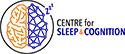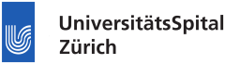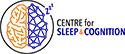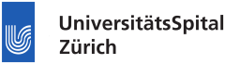Our modular research platform enables passive collection of smartphone interaction data, as well as remote cognitive tests, and (custom) questionnaires – all delivered through a user-friendly mobile app and managed via a secure web-based study dashboard.
Researchers can select the specific metrics and features that best suit their study – whether focused on cognitive performance, smartphone use, or sleep.
Smartphone interaction data + Cognitive tests + Questionnaires
– seamlessly collected in one app!
The TapCounter app passively collects high-resolution timing data from smartphone touchscreen interactions. It also supports optional active assessments, including cognitive tests and questionnaires. TapCounter enables ecologically valid, out-of-lab measurement without the need for wearables — promoting high participant adherence. The app runs unobtrusively in the background without introducing bias.


Monitor, Manage, and Download – All in One Place
Taps.ai is our secure web-based tool that allows researchers to manage studies with ease.View and download data collected via the TapCounter apps. Monitor device activity in real time, identify issues (e.g. missing permissions or data gaps), and manage participants efficiently.